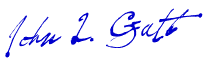Autoresize name column is not working
Moderators: fgagnon, nikos, Site Mods
Re: Autoresize name column is not working
if xplorer2 got the size really wrong, you can double click on the divider line (next to NAME in the column header) to calculate all filenames
Re: Autoresize name column is not working
This setting is now failing to save for me in x2Settings.INI. This problem is not related to desktop.ini.
Tools -> Options -> Advanced -> Automatically resize Name column: Check the box On, click [Ok], File -> Exit, wait a few seconds. Re-launch xp2, look at the box, and it again shows as un-checked Off. wut?
Problem persists even after starting over with no settings file. Settings-storage reverted to Registry, until switching Save program state on exit to [file in user appdata folder].
Tools -> Options -> Advanced -> Automatically resize Name column: Check the box On, click [Ok], File -> Exit, wait a few seconds. Re-launch xp2, look at the box, and it again shows as un-checked Off. wut?
Problem persists even after starting over with no settings file. Settings-storage reverted to Registry, until switching Save program state on exit to [file in user appdata folder].
Re: Autoresize name column is not working
do you have save settings on exit enabled?
it can't be that only one option is affected
also note there are certain traps to be aware of: www.zabkat.com/blog/settings-headaches.htm
it can't be that only one option is affected
also note there are certain traps to be aware of: www.zabkat.com/blog/settings-headaches.htm
Re: Autoresize name column is not working
>do you have save settings on exit enabled?
Yes I already said "[Save program state on exit] is checked-On and set to [file in user appdata folder]"
Is the [autosize name column] setting stored in INI key [xplorer2_UC].pidlLeftFolder? Because deleting that key did not help. It's the only candidate value I see changing when exiting or Actions => Save settings now.
Yes I spent time with the headaches the other year to get xp2 set up just so. Reverting to Ult 5.0.0.2 did not help.
Here's a sequence to reproduce:
- Open xp2, check the setting, switch it from Off to On. The name column autosizes correctly.
- Open a new xp2 window from the command line, check the setting: It is un-checked Off, unexpectedly. Check it to On. The name column autosizes correctly. Command line is Start "" d:\Fld\xplorer2_64.EXE /M /1
- Open another new xp2 window with File -> Clone and Browse, check the setting: It is checked On, as expected.
Yes I already said "[Save program state on exit] is checked-On and set to [file in user appdata folder]"
Is the [autosize name column] setting stored in INI key [xplorer2_UC].pidlLeftFolder? Because deleting that key did not help. It's the only candidate value I see changing when exiting or Actions => Save settings now.
Yes I spent time with the headaches the other year to get xp2 set up just so. Reverting to Ult 5.0.0.2 did not help.
Here's a sequence to reproduce:
- Open xp2, check the setting, switch it from Off to On. The name column autosizes correctly.
- Open a new xp2 window from the command line, check the setting: It is un-checked Off, unexpectedly. Check it to On. The name column autosizes correctly. Command line is Start "" d:\Fld\xplorer2_64.EXE /M /1
- Open another new xp2 window with File -> Clone and Browse, check the setting: It is checked On, as expected.
Re: Autoresize name column is not working
so only this setting isn't persisted? everything else e.g. window size/location is correct?
did you check the blog article with settings headaches? Are you using custom folder settings at all?
did you check the blog article with settings headaches? Are you using custom folder settings at all?
Re: Autoresize name column is not working
Recently, I've had major issue with this, but not just the Name column, for every column.
I've even saved the folder settings in my Downloads folder to make sure that the column widths are where I want them to be, but upon opening it again, the columns are scrunched together, not even close to what desktop.ini nor what normal is set to. I also have save setting on exit enabled, to registry.
This is on a clean install of Windows 11, and clean install of X² 5.0.0.3. I have two differently sized monitors, an older 22 inch 1080p and a newer 27 inch 4K, so I installed X² with multi-monitor manifest enabled.
What I figured out was that, with DPI scaling enabled (set to 150% for the 4K monitor), I had to increase the font size to as high as 16pt in order to make text of files / folders readable on the large monitor, but it goes absolutely stupidly large on the smaller monitor. And this (column width) issue was happening repeatedly as well.
I had to enable the following two settings for the executable itself for all the scaling issues to go away as well as have the column issue stop manifesting also:
Properties --> Compatibility tab --> Change high DPI settings --> enable Program DPI + enable High DPI scaling override and set it to System (Enhanced).
I actually first clicked on Change settings for all users and enabled these settings under that option, so it is the same across all logins, but if you only have a single login, then you don't really need to do that part.
I've even saved the folder settings in my Downloads folder to make sure that the column widths are where I want them to be, but upon opening it again, the columns are scrunched together, not even close to what desktop.ini nor what normal is set to. I also have save setting on exit enabled, to registry.
This is on a clean install of Windows 11, and clean install of X² 5.0.0.3. I have two differently sized monitors, an older 22 inch 1080p and a newer 27 inch 4K, so I installed X² with multi-monitor manifest enabled.
What I figured out was that, with DPI scaling enabled (set to 150% for the 4K monitor), I had to increase the font size to as high as 16pt in order to make text of files / folders readable on the large monitor, but it goes absolutely stupidly large on the smaller monitor. And this (column width) issue was happening repeatedly as well.
I had to enable the following two settings for the executable itself for all the scaling issues to go away as well as have the column issue stop manifesting also:
Properties --> Compatibility tab --> Change high DPI settings --> enable Program DPI + enable High DPI scaling override and set it to System (Enhanced).
I actually first clicked on Change settings for all users and enabled these settings under that option, so it is the same across all logins, but if you only have a single login, then you don't really need to do that part.
Re: Autoresize name column is not working
@Nikos, reviving this topic because I just discovered something weird.
When I open one of my profiles, it has a default column width. Naturally, a refresh (CTRL + R) resizes the Name column after opening on any given tab.
However, if I happen to have selected a folder, it ignores long file names and remains at the default width for the name column. I then have to click in the area with only files, no folders, to get the auto-resize name column function to work.
Is this by design?
When I open one of my profiles, it has a default column width. Naturally, a refresh (CTRL + R) resizes the Name column after opening on any given tab.
However, if I happen to have selected a folder, it ignores long file names and remains at the default width for the name column. I then have to click in the area with only files, no folders, to get the auto-resize name column function to work.
Is this by design?
Re: Autoresize name column is not working
there is an upper limit to the name column, I think it won't go more than half the available space, does this explain what you see?
Re: Autoresize name column is not working
Nope.
I'll send you a GIF sometime this weekend showing what I am seeing via email.
I'll send you a GIF sometime this weekend showing what I am seeing via email.